While the Welcome Screen provides a quick way to access some of DS-Access most common functions, DS-Access' full feature set can be accessed using the menu bar at the top of the program window.

[Summary of menu bar and its underlying features to come]
A first look at the Synopsis, or Synoptic View (found on the Welcome Screen as well as the Manuscript Views menu) shows the four primary metadata levels: Manuscript, Part, Text, Images. Most of your work (data inputting and editing) will begin with this screen. For a completely new record, click on New MS at the top, then (same line of buttons) on Add Part, then Add Text, then Add Image. To change an extant record, click on Edit MS, Edit Part, Edit Text or the small black arrow to the left of the desired Image record. The button Close (on the far right) saves your changes and closes the view. You'll find yourself back at the Welcome Screen, (which also has a Close button, if you prefer to access program features exclusively via the menu bar).
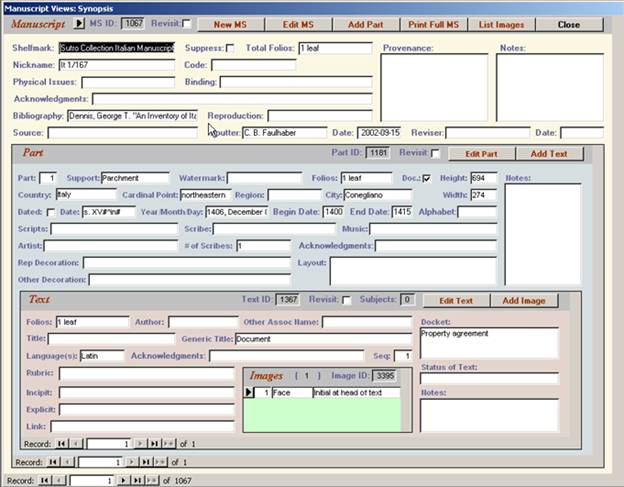
That concludes the Getting Started guide. For a more in-depth look at using DS-Access, you might begin with the Synoptic View, or choose a topic from the Table of Contents.
For a look at some of the technical underpinnings of the DS-Access program, have a look Under the Hood.
