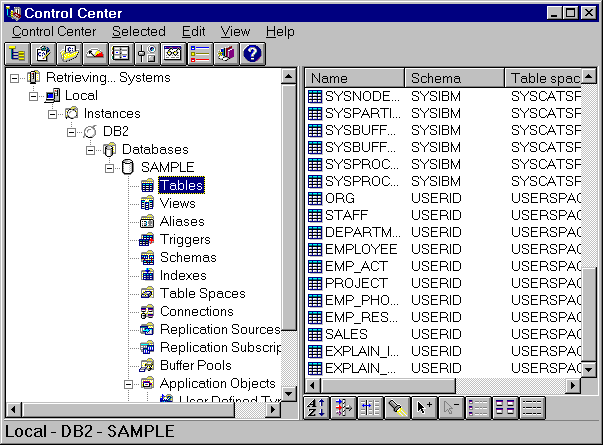

You can administer local databases on DB2 servers by using the command line processor. You can also perform database administration tasks remotely from an OS/2 or Windows 32-bit operating systems by using the DB2 administration tools. Use the Control Center to perform administration tasks such as configuring DB2 instances and databases, backing up and recovering data, scheduling jobs, and managing media, all from a graphical interface.
You can find additional information in the Administration Getting Started guide.
The Control Center displays database objects (such as databases, tables, and packages) and their relationships to each other. Using the Control Center, you can manage a local database server or multiple remote DB2 servers and the database objects within them, all from a single point of control. See Figure 3 for an example of the main Control Center window. You can choose to install the Control Center on OS/2 or Windows 32-bit operating systems.
Figure 3. Control Center Main Window
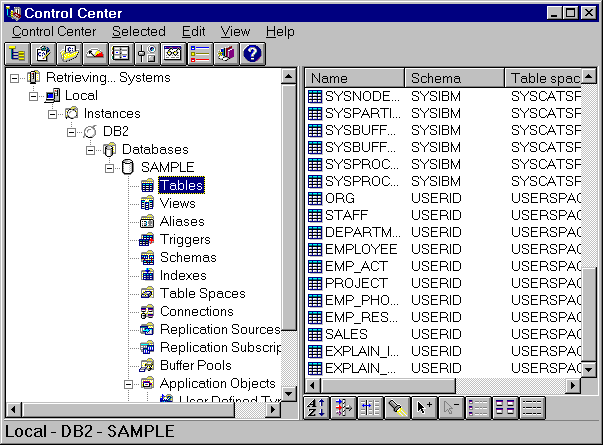 |
From the Control Center, you can perform operations on database objects. These operations include:
You can also control database manager environments (which are known as DB2 instances) by:
SmartGuides are provided to help you perform complex tasks. For example, a SmartGuide is available to tune the performance of your system. See SmartGuides for descriptions of the various SmartGuides and how to start them.
The Control Center provides additional features to assist you in managing
your DB2 servers:
You can run these functions from the Control Center toolbar or from icons in the Administration Tools folder.
You can install the following options for the Control Center:
| DB2 Performance Monitor | Use the DB2 Performance Monitor to monitor the performance of your DB2 system. You can monitor activity using snapshots of data over a period of time or using data for a particular event. See "Monitoring Databases Using DB2 Performance Monitor" for more information. |
| Visual Explain | Use Visual Explain to graphically analyze and tune SQL statements and to analyze query access plans. See "Viewing SQL Access Plans Using Visual Explain" for more information. |
You can find additional information in the Administration Getting Started guide or in the Control Center's online help.
The Administration Server satisfies requests from the DB2 Administration Tools and the Client Configuration Assistant. It enables the DB2 Administration Tools to start, stop, catalog, and configure instances, and catalog databases on the DB2 server. It is also used by the Client Configuration Assistant to catalog databases and node directories for the client.
The Administration Server must reside on every DB2 server that you want to administer and detect. For more information, see Chapter 17. Using the Administration Server.
With the DB2 Performance Monitor, you can:
You can choose to monitor snapshots or events. The Snapshot Monitor allows you to capture point-in-time information at specified intervals. The Event Monitor allows you to record information about an occurrence of an event such as a deadlock.
You can find additional information in the Administration Getting Started guide or in the online help for the DB2 Performance Monitor.
The snapshot monitoring function in the Control Center is split between an administrative client and the database server. A separate process is started on behalf of the user to gather snapshot information on the server and return the data to the client. This separate process runs locally on the server and therefore it must be locally authenticated; because of this, the user must have a valid username and password on each server that is monitored. If the server is configured for SERVER authentication, this is transparent to the user. If the server is configured for CLIENT authentication, the user will be prompted for a username and password that will be authenticated locally on the server.
| Note: | DCE authentication for snapshot monitoring is not supported at this time. |
You can find additional information in the Administration Getting Started guide or in the online help for DB2 Snapshot Monitor.
Visual Explain helps database administrators and application developers to:
You can find additional information in the Administration Getting Started guide or in the online help for Visual Explain.
The Control Center allows you to view, update, and reset server protocol settings. These functions are accessed by clicking with the right mouse button on an instance and selecting the Setup communications option from the pop-up menu. This tool helps database administrators to:
You can find additional information in the online help for the Control Center.