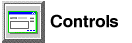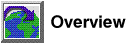Use the File page of the Export notebook to specify options for the output
and message files.
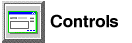
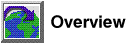

Before you begin...

To specify file options:
- Open the Export notebook.
- In the Output field, type the path and
name of the file that data will be exported to.
- Specify the output file type by selecting one of the following radio
buttons:
- Optional: Specify options for exporting a particular file type by
clicking on the corresponding Options push
button. The Options window for that format opens.
- In the SELECT statement box, type the
SELECT statement that extracts the data you want from the table or view that
you selected in the contents pane.
The default statement extracts all data.
- In the Message file field, type the path
and name of the file that will receive messages from the export
process.
- Optional: Click on the Large Objects tab if you want to
store large objects into separate files.
- Optional: Click on the Columns tab to specify new column names for the columns that will be
exported to the output file.
- Click on OK to accept the parameters specified in this notebook
and begin the export process.

Related information
[ Top of Page |
Table of Contents |
Glossary |
Index ]
[ DB2 List of Books |
Search the DB2 Books ]