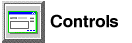


Use the Pre-filter notebook to pre-filter tables and indexes before they are displayed in the contents pane of the Control Center.
Pre-filtering is done as the system retrieves the objects from the database and therefore may result in a faster display time of the objects. After pre-filtering you can use the Filter window to filter the objects even more.
To pre-filter the list of displayed objects:
 icon.
icon.
The Pre-filter notebook opens and displays all available columns for tables and indexes.
Use the Table page to pre-filter tables and the Index page to pre-filter indexes. For non-DB2 Universal Database databases, such as MVS databases, you can only pre-filter on tables (not on indexes).
For non-DB2 Universal Database databases, such as MVS databases, only the In operator is valid. If you select another operator from the list, the operator will default to In and your results will not be as expected.
For non-DB2 Universal Database databases, such as MVS databases, you cannot specify more than one string as the comparison value.
| Note: | You must specify a value for the column for it to participate in the pre-filter operation. |
For non-DB2 Universal Database databases, such as MVS databases, if this check box is selected the Pre-filter notebook is automatically displayed even if the list of objects is less than 500.
[ Top of Page | Table of Contents | Glossary | Index ]