
Use the Table spaces page of the Roll-Forward Database notebook to specify
that you want to roll forward a subset of the table spaces.
Notes:
- Before you can do forward recovery, the database object must already be in
the roll-forward pending state (which you can
specify when you restore the database or database partition), and you must
have the database logs.
- If time considerations dictate that you must roll forward a subset of the
table spaces when you would prefer to roll all of them forward, you can roll
forward only those table spaces required to make the database functional,
then, when you have the time, you can roll forward the remaining table
spaces.
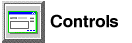
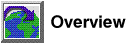

Before you begin...

To roll forward selected table spaces:
- Open the roll-forward notebook:
- On the Roll-Forward page, specify the type of roll-forward recovery that
you want:
- Roll-Forward to the end of the logs. All changes recorded in the logs are reapplied to
the database.
| Note: |
 If you need to restore a table space on a specific database
partition you can perform roll-forward recovery on it to the end of the logs
to bring it up to the same level as the table space on the other nodes. If you need to restore a table space on a specific database
partition you can perform roll-forward recovery on it to the end of the logs
to bring it up to the same level as the table space on the other nodes.
|
- Roll-Forward to a point in time. Changes in the logs up to and including the date and
time indicated are reapplied to the database or database partition.
| Note: |
 In a partitioned database environment, if you want to roll
forward a table space to a point in time, you must restore the table space partition at each database partition that
contains a portion of the table space, and roll forward each table space
partition individually to the same point in time. This ensures that the
table space is consistent at each node. In a partitioned database environment, if you want to roll
forward a table space to a point in time, you must restore the table space partition at each database partition that
contains a portion of the table space, and roll forward each table space
partition individually to the same point in time. This ensures that the
table space is consistent at each node.
|
- On the Roll-Forward page, clear the Leave in roll-forward pending state check box to turn it off. This makes the database or
database partition usable immediately after the roll-forward operation.
(By default, this check box is on).
- On the Table spaces page, click on Use selected table spaces only.
- On the Table spaces page, specify the table spaces that you want to roll
forward by ensuring that they are listed in the Use table spaces box. Use the >>, >, <, << controls to build the list of table spaces
that you want to roll forward.
- On the Options page, select one of the Process while radio buttons, either Online or
Offline. Offline is the default.
- Click on OK to begin the roll-forward operation.
[ Top of Page |
Table of Contents |
Glossary |
Index ]
[ DB2 List of Books |
Search the DB2 Books ]
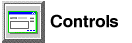
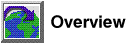


 In a partitioned database environment, if you want to roll
forward a table space to a point in time, you must restore the table space partition at each database partition that
contains a portion of the table space, and roll forward each table space
partition individually to the same point in time. This ensures that the
table space is consistent at each node.
In a partitioned database environment, if you want to roll
forward a table space to a point in time, you must restore the table space partition at each database partition that
contains a portion of the table space, and roll forward each table space
partition individually to the same point in time. This ensures that the
table space is consistent at each node.